- Inicio
- Sales and CRM
-
[ADIGITRANS] Zalo OA for Bitrix24


[ADIGITRANS] Zalo OA for Bitrix24
The Zalo OA integration application with Bitrix24 helps your system connect directly and unlimitedly with business Zalo OA accounts. In particular, this application allows seamless integration with CRM, Tasks, websites and automation to automate the entire operating process of the system.
Instalar
Gratis
Compras en la aplicación
-
Evaluación5 / 5
-
Instalaciones494
-
DesarrolladorAdigitrans
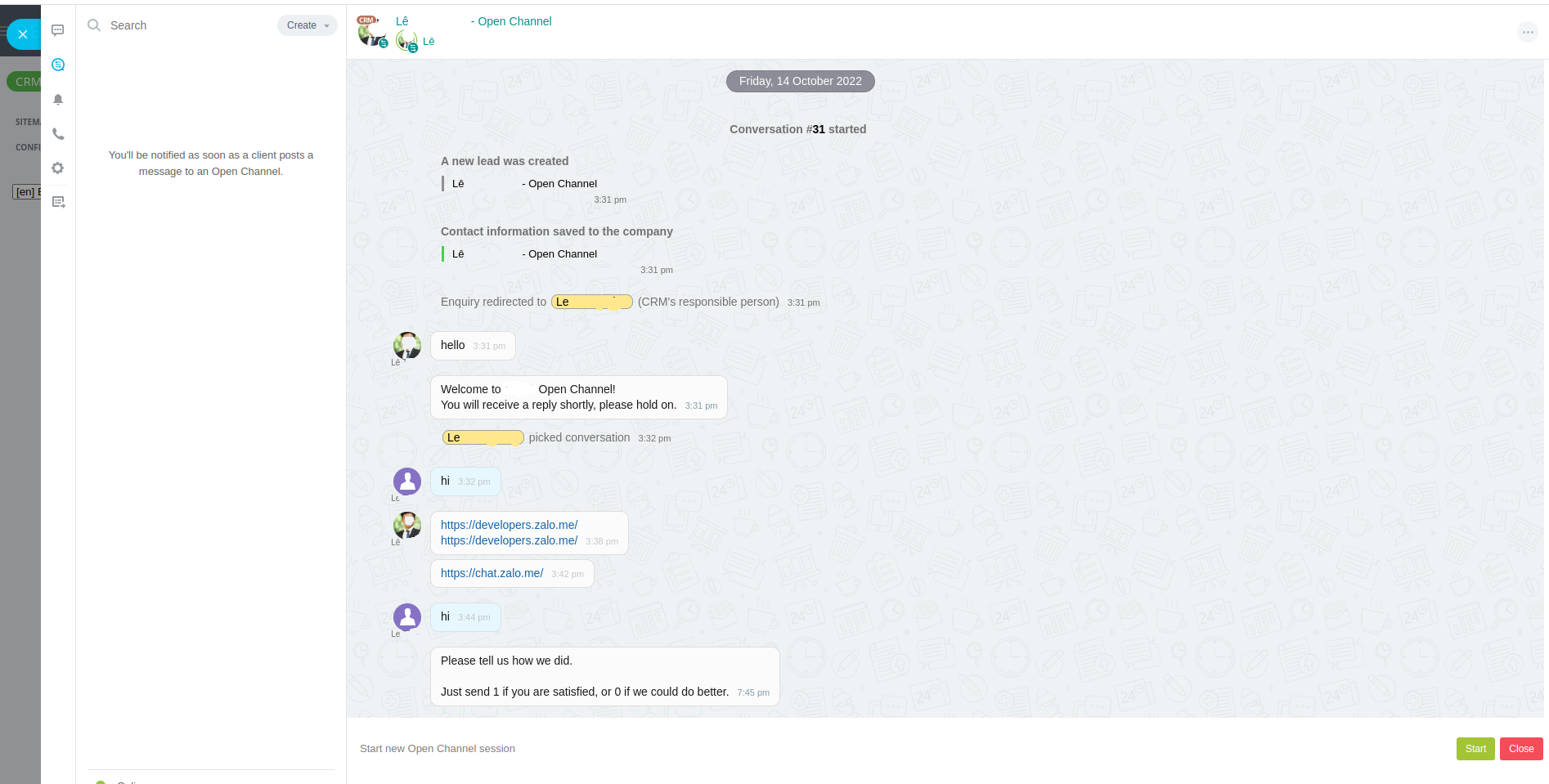
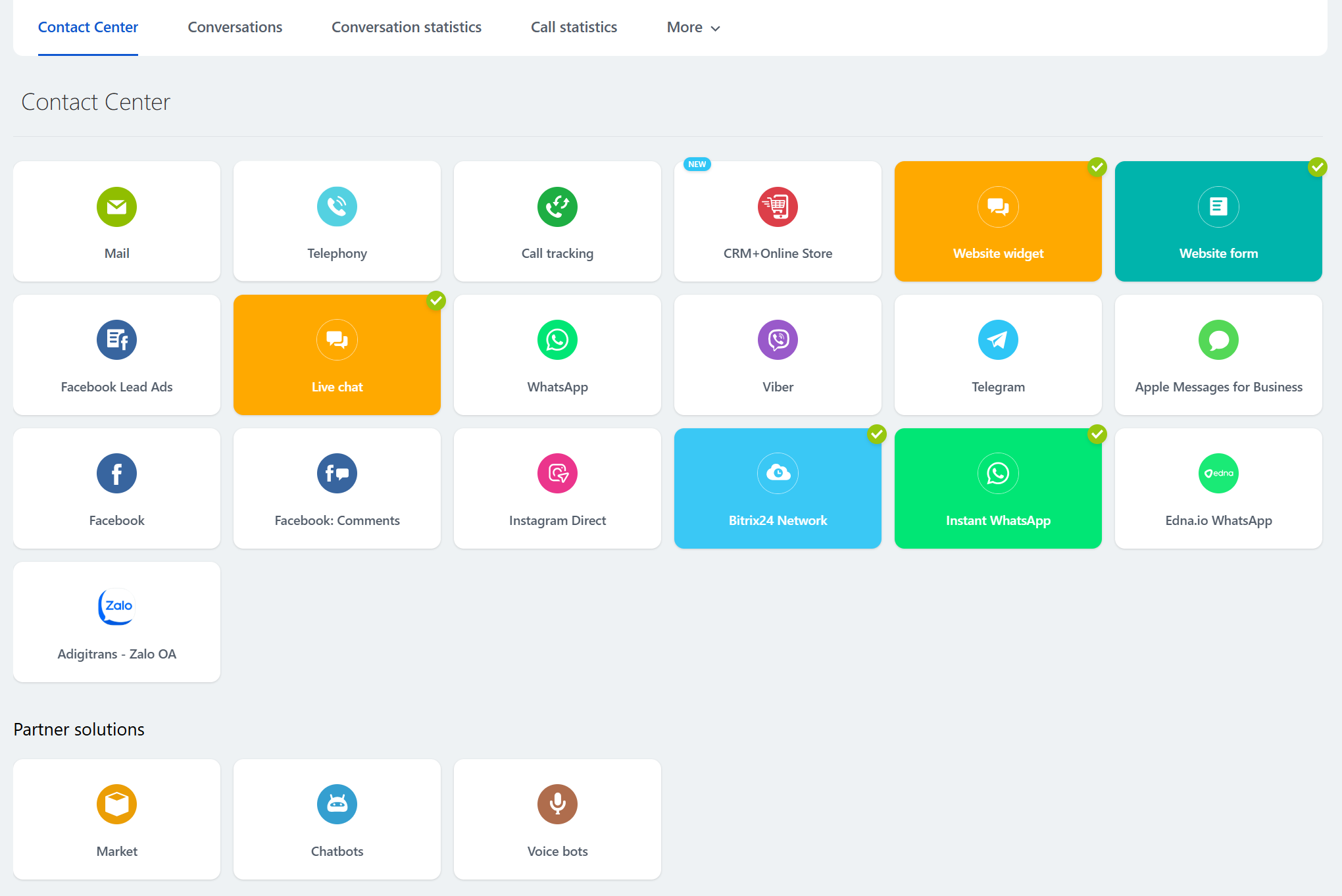
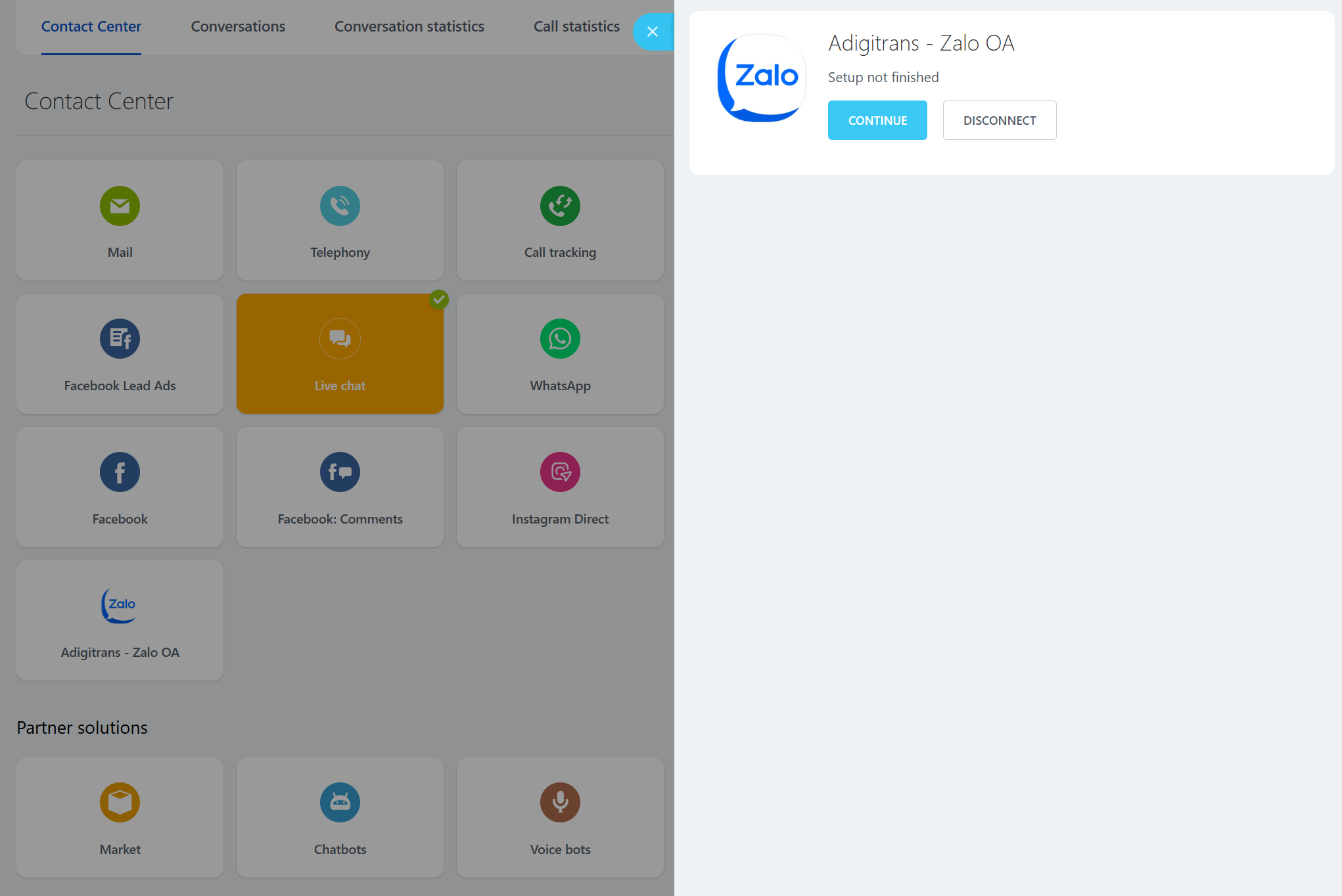
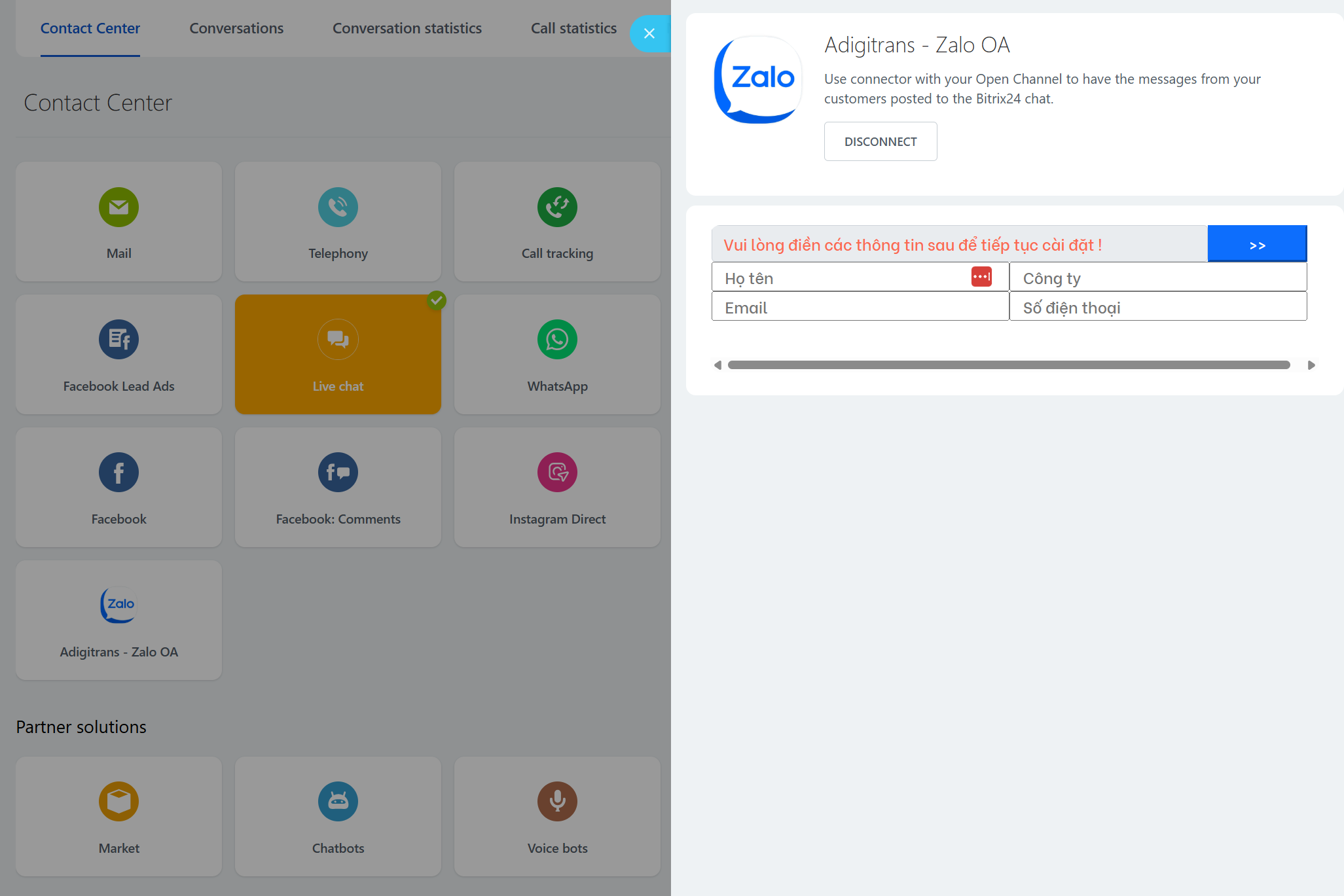
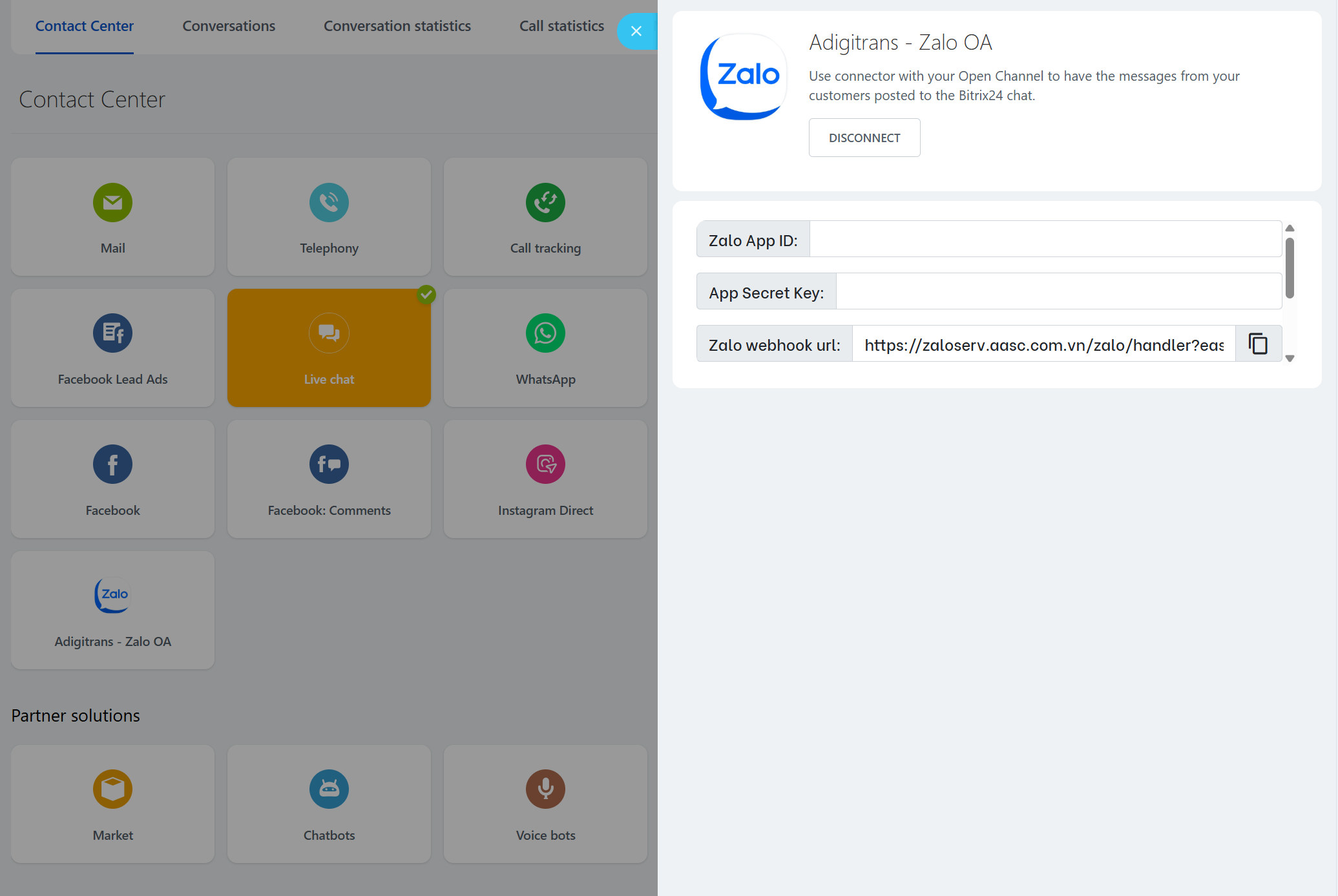
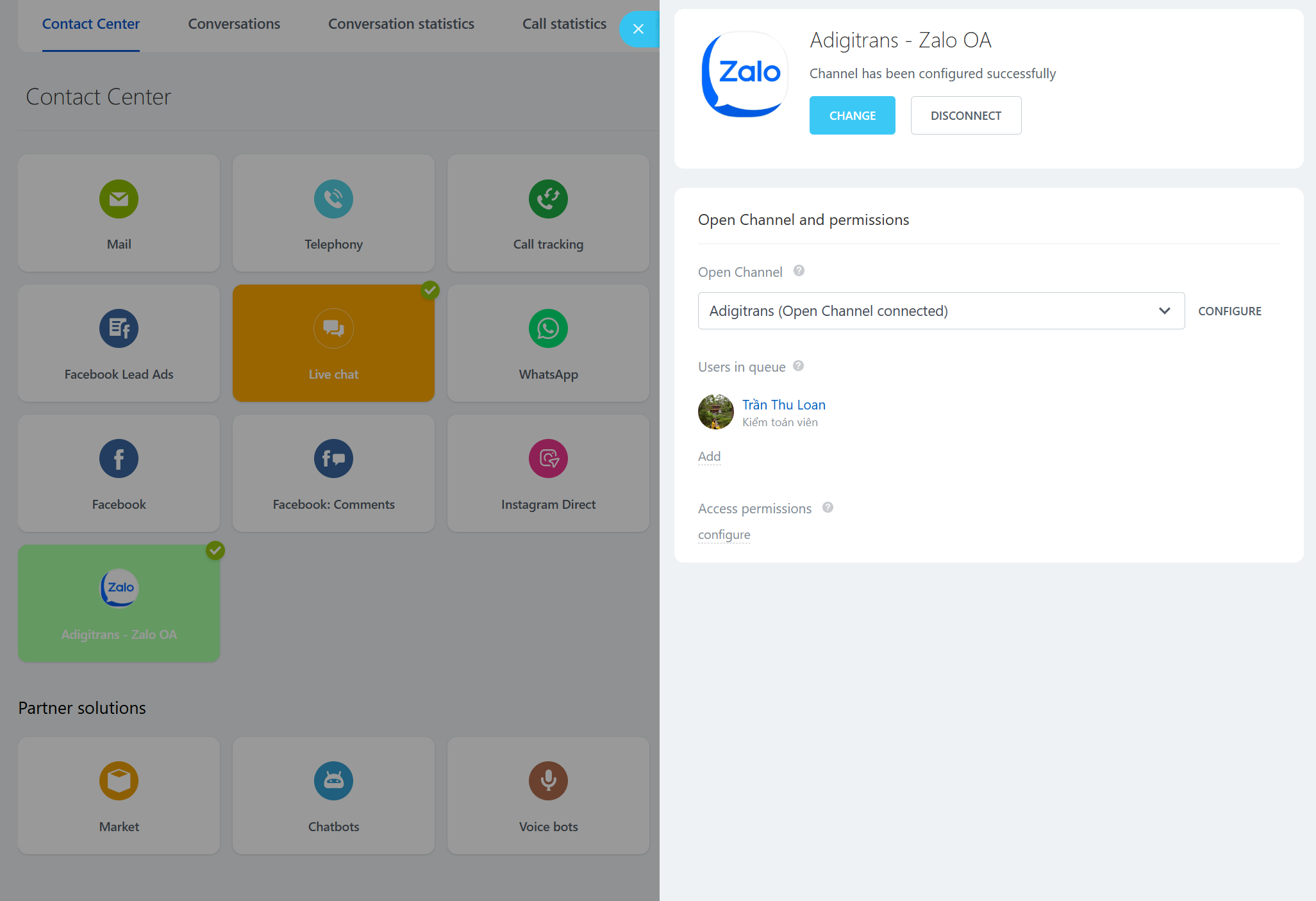
Descripción
You can serve your Zalo's customers via Bitrix Open Channel, no need to use Zalo OA Chat directly.
This application represents your Zalo Official Account to chat with your customers.
We made a complete flow from customer serving to assigning tasks to your employee and more.
Enjoy convenience it brings just by one click.
Zalo OA: https://oa.zalo.me/home
Zalo OA pricing: https://oa.zalo.me/home/pricing
Let's install it !
You have free 1 month for trial. After that you have to charge a fee for using this application. Fee will be calculated according to our pricing.
Feel free to contact with us if you want to get the detail or have any question.
https://adigitrans.com
https://zalo.me/adigitrans
Hotline: 0912.258.568
Email: Contact@adigitrans.com
Thanks for using our service !
This application represents your Zalo Official Account to chat with your customers.
We made a complete flow from customer serving to assigning tasks to your employee and more.
Enjoy convenience it brings just by one click.
Zalo OA: https://oa.zalo.me/home
Zalo OA pricing: https://oa.zalo.me/home/pricing
Let's install it !
You have free 1 month for trial. After that you have to charge a fee for using this application. Fee will be calculated according to our pricing.
Feel free to contact with us if you want to get the detail or have any question.
https://adigitrans.com
https://zalo.me/adigitrans
Hotline: 0912.258.568
Email: Contact@adigitrans.com
Thanks for using our service !
Soporte técnico
Instrucciones de instalación
Before using our application, please create your Zalo Official Account (if you don't have it yet), verify it (https://oa.zalo.me/home/resources/guides/bat-dau-voi-zalo-official-account-doanh-nghiep_4734298769069788795) and buy some paid plan (at this link https://oa.zalo.me/home/pricing).
After that please create a Zalo developer application
- Go to https://developers.zalo.me/
- Click your avatar on top right, sel ect create new Application
- Ins ert app's name, description, click create new App ID
- Insert your information (phone number, email, sele ct app category)
- In Bitrix24 installation UI, check I have read and agree...click Install
- Ins ert your information, click >> button
- Back to Zalo app setting, Domain authentication, URL prefix > insert link: https://zaloserv.aasc.com.vn/config/ then click Accuracy > Verify now > Download verify file
- Back to Bitrix24, upload downloaded file
- Back to Zalo > click Verify now > insert another link: https://zaloserv.aasc.com.vn/zalo/handler/ click Accuracy
- Setting > copy APP ID and secret key
- Back to Bitrix24, insert app id and secret key > copy webhook url
- Back to Zalo app > Official Account > Official Account Management > sele ct your OA to collect
- General settings > paste copied webhook link > Update
- Bitrix24 > copy webhook url
- Zalo app > paste webhook url, turn on these events:
2 User event send picture message user_send_image
3 User event send link message user_send_link
4 User event send text message user_send_text
10 Events users are interested in Official Account follow
11 Official Account Disinterested User Event unfollow
12 User event sharing information user_submit_info
- Bitrix24 click Grant permission button > check to Agree...click Accept
Your installation done, send a message fr om Zalo user to Zalo OA and reply it from Bitrix24 for testing
You can see installation guide detail (which is update usually) in here
https://aascvn.freshdesk.com/support/solutions/articles/35000220276-h%C6%B0%E1%BB%9Bng-d%E1%BA%ABn-c...
Or video: https://www.youtube.com/watch?v=D4s2YtIR7y8&t=22s
After that please create a Zalo developer application
- Go to https://developers.zalo.me/
- Click your avatar on top right, sel ect create new Application
- Ins ert app's name, description, click create new App ID
- Insert your information (phone number, email, sele ct app category)
- In Bitrix24 installation UI, check I have read and agree...click Install
- Ins ert your information, click >> button
- Back to Zalo app setting, Domain authentication, URL prefix > insert link: https://zaloserv.aasc.com.vn/config/ then click Accuracy > Verify now > Download verify file
- Back to Bitrix24, upload downloaded file
- Back to Zalo > click Verify now > insert another link: https://zaloserv.aasc.com.vn/zalo/handler/ click Accuracy
- Setting > copy APP ID and secret key
- Back to Bitrix24, insert app id and secret key > copy webhook url
- Back to Zalo app > Official Account > Official Account Management > sele ct your OA to collect
- General settings > paste copied webhook link > Update
- Bitrix24 > copy webhook url
- Zalo app > paste webhook url, turn on these events:
2 User event send picture message user_send_image
3 User event send link message user_send_link
4 User event send text message user_send_text
10 Events users are interested in Official Account follow
11 Official Account Disinterested User Event unfollow
12 User event sharing information user_submit_info
- Bitrix24 click Grant permission button > check to Agree...click Accept
Your installation done, send a message fr om Zalo user to Zalo OA and reply it from Bitrix24 for testing
You can see installation guide detail (which is update usually) in here
https://aascvn.freshdesk.com/support/solutions/articles/35000220276-h%C6%B0%E1%BB%9Bng-d%E1%BA%ABn-c...
Or video: https://www.youtube.com/watch?v=D4s2YtIR7y8&t=22s
Seguridad de los datos

[ADIGITRANS] Zalo OA for Bitrix24
La aplicación solicita permiso para acceder a los siguientes datos:
CRM
acceso total: ver, crear, editar y eliminar prospectos, contactos, compañías, negociaciones, facturas, cotizaciones, actividades, campos de usuario, etc.
Acuerdos
acceso restringido: ver acuerdos y agregar consentimientos de usuario
Canales Abiertos
acceso total: ver, crear, editar y eliminar conectores; ver y editar la configuración de Open Channel; administrar los agentes de Open Channel, etc.
Centro de contacto
widgets: agregar, eliminar y editar widgets
Chat y Notificaciones
acceso total: ver, crear, editar y eliminar chats y mensajes; conectar usuarios a chats, editar chats, leer todos los mensajes de chat
Creación y administración de los chatbots
acceso total: ver, crear, editar y eliminar chatbots, así como sus comandos y mensajes; conectar chatbots a chats, editar chats, leer todos los mensajes de chat
Evaluación
5 /5
5 estrellas
13
4 estrellas
0
3 estrellas
0
2 estrellas
0
1 estrella
0
Reseñas
Total de reseñas: 13
Thuyền Đ.
01.07.2025
Phần mềm chạy nhanh và ổn định. Hỗ trợ tốt!
Thuyền Đ.
01.07.2025
Phần mềm chạy nhanh và ổn định. Hỗ trợ tốt!
Khánh Linh N.
26.05.2025
OK
Khánh Linh N.
26.05.2025
OK
Nguyễn Đình Thắng Đ.
09.05.2025
Đã kiểm tra và ok :)
Nguyễn Đình Thắng Đ.
09.05.2025
Đã kiểm tra và ok :)
supper a.
19.03.2025
Hệ thống mượt và hỗ trợ được nhiều Zalo OA. Cảm ơn!
supper a.
19.03.2025
Hệ thống mượt và hỗ trợ được nhiều Zalo OA. Cảm ơn!
.
08.03.2025
Hệ thống chạy ok. Đề nghị đưa thêm ZNS lên chợ.
.
08.03.2025
Hệ thống chạy ok. Đề nghị đưa thêm ZNS lên chợ.
Hoang Anh D.
06.03.2025
Tốt
Hoang Anh D.
06.03.2025
Tốt
.
02.03.2025
Ứng dụng chạy rất ổn định. Good luck
.
02.03.2025
Ứng dụng chạy rất ổn định. Good luck
.
01.03.2025
Tốt
.
01.03.2025
Tốt
.
06.02.2025
Hệ thống chạy rất ổn. Không bị rớt tin như 1 số ứng dụng khác trên chợ. Support ok. Cảm ... más
.
06.02.2025
Hệ thống chạy rất ổn. Không bị rớt tin như 1 số ứng dụng khác trên chợ. Support ok. Cảm ơn nhà phát triển
LE T.
26.12.2024
Phần mềm rất tốt và hiệu quả trong chăm sóc khách hàng
LE T.
26.12.2024
Phần mềm rất tốt và hiệu quả trong chăm sóc khách hàng
Phạm A.
22.10.2024
Phạm A.
22.10.2024
Phạm Anh Tuấn .
29.06.2024
Ứng dụng rất tốt và hiệu quả. Cảm ơn nhà phát triển.
Respuesta del desarrollador
19.10.2024
Cảm ơn bạn rất nhiều!
Phạm Anh Tuấn .
29.06.2024
Ứng dụng rất tốt và hiệu quả. Cảm ơn nhà phát triển.
Respuesta del desarrollador
19.10.2024
Cảm ơn bạn rất nhiều!
.
29.06.2024
Tuyệt vời!
Respuesta del desarrollador
19.10.2024
Cảm ơn
.
29.06.2024
Tuyệt vời!
Respuesta del desarrollador
19.10.2024
Cảm ơn
.png?1748426171478)








.png?1748426171478)
