- Inicio
- Sales and CRM
-
Zalo OA Integration with Bitrix


Zalo OA Integration with Bitrix
Zalo OA Integration with Bitrix CRM - Lead Generation
-
Evaluación5 / 5
-
Instalaciones76
-
Desarrollador
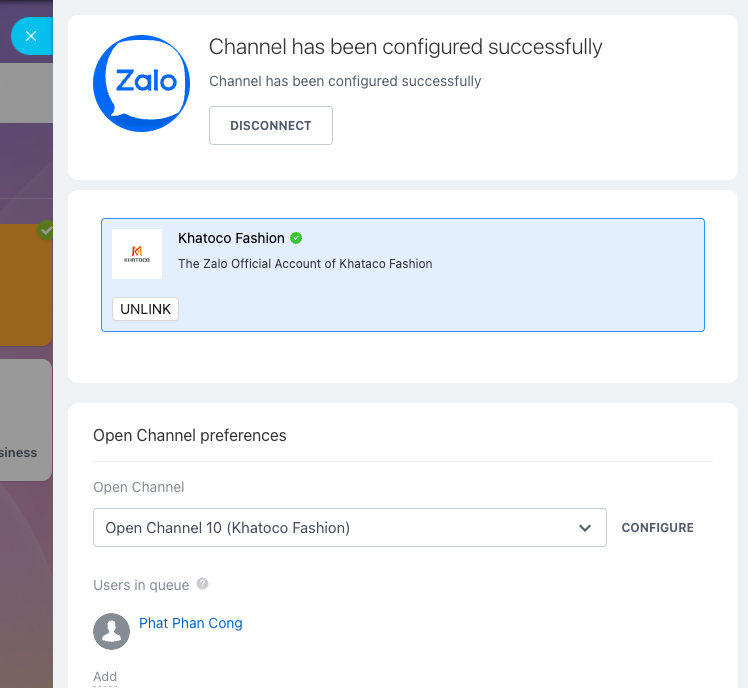
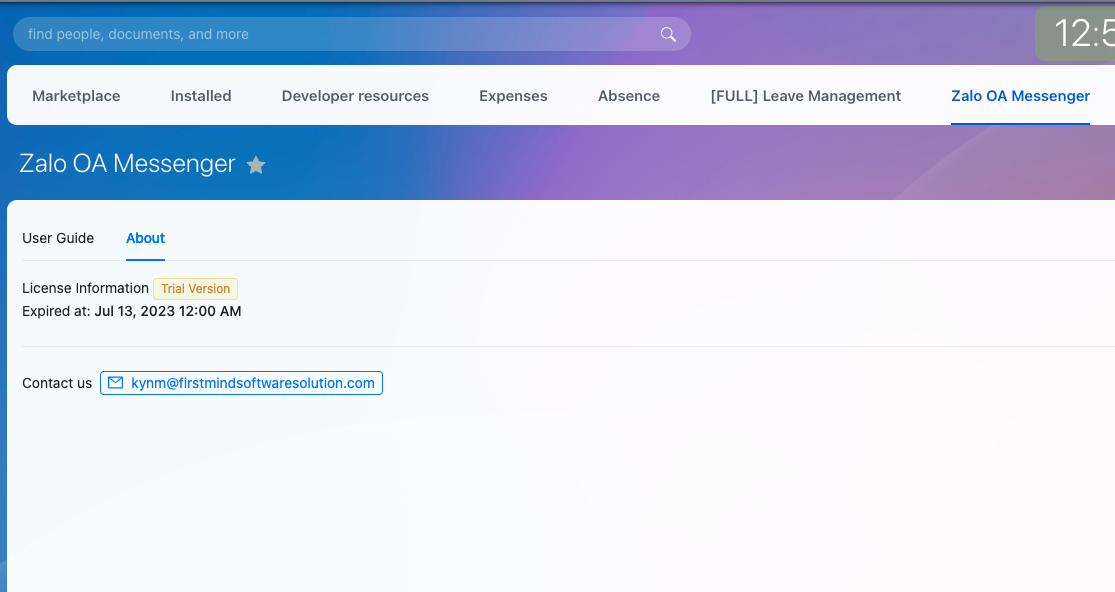

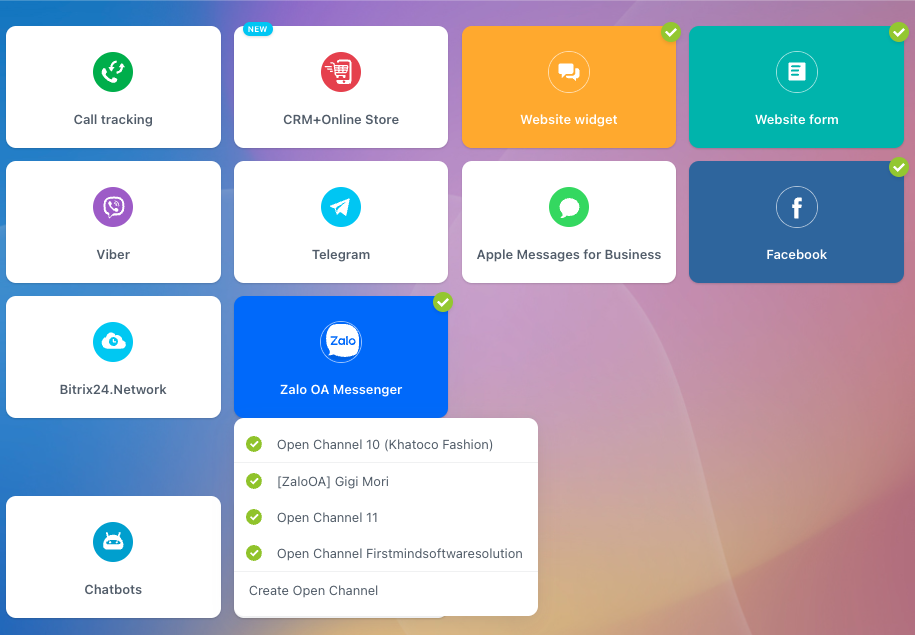
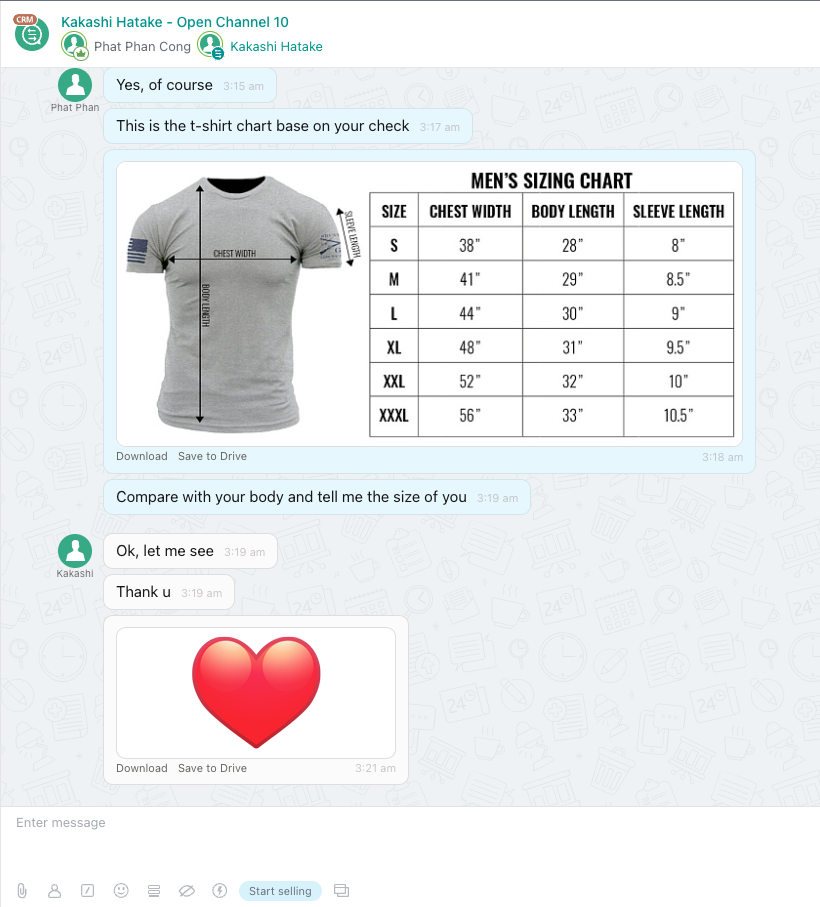
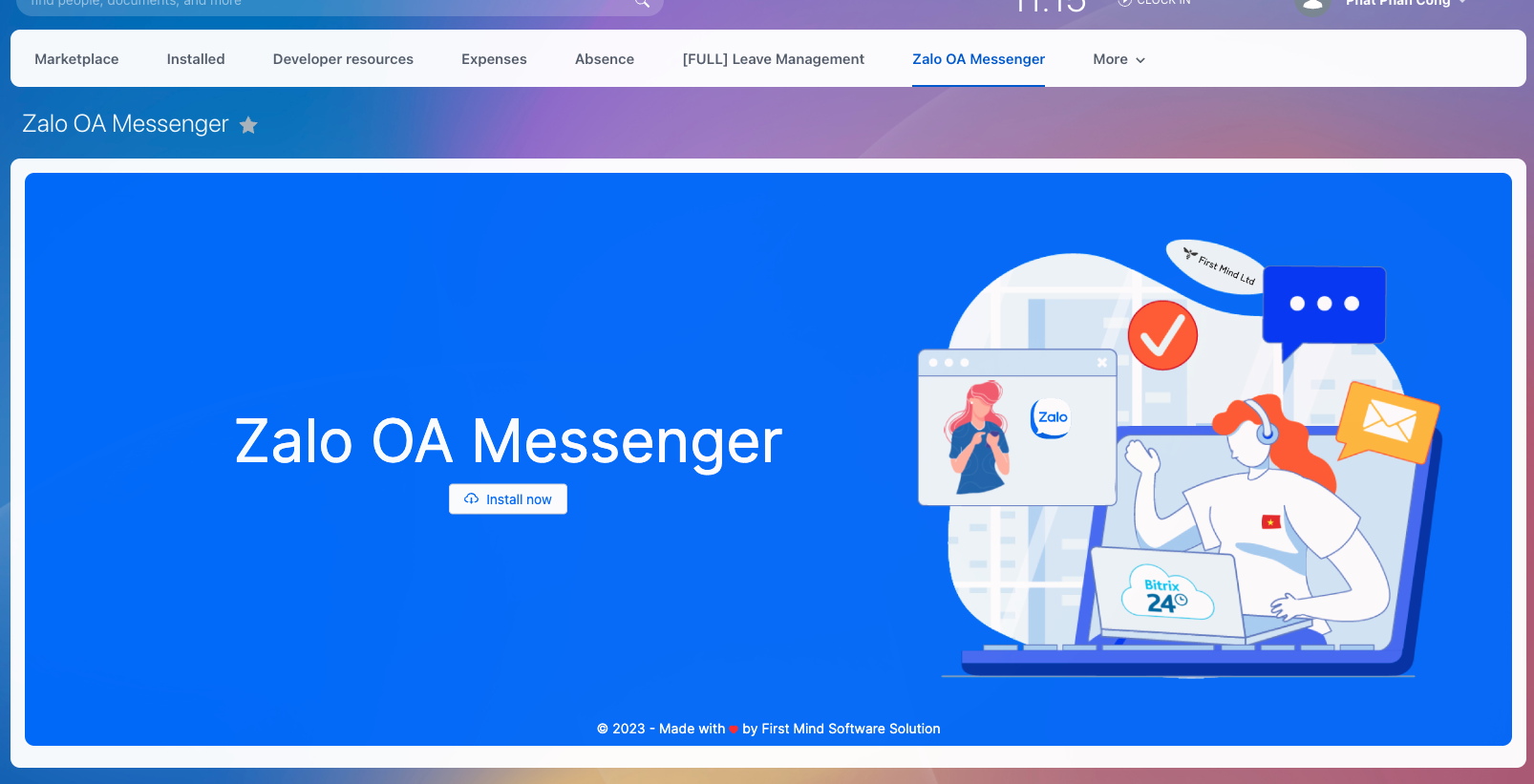
This application represents your Zalo Official Account to chat with your customers.
We made a complete flow from customer serving to assigning tasks to your employee and more.
Enjoy convenience it brings just by one click.
Zalo OA: https://oa.zalo.me/home
Zalo OA pricing: https://oa.zalo.me/home/pricing
User Guide:
Connect to Your Zalo OA Channel:
Go to "Services" -> "Contact Center" as two below screenshots:
A list of available channel will be shown to you. Click on "Zalo OA Messenger" as below screenshot.
A slide pop-up will be shown with below details and end-user can create new open channel with Zalo OA of change the configuration of existing open channel.
A list of existing Open Channel
Status of each Open Channel
Create a new open channel by click "Create Open Channel". After that, click "CONFIGURE" in order to configure parameters for Open Channel
Queue: Agent list who will get chat from customer sent to company Zalo OA
Agent information: Select Hide agent information in order to hide Agent inform with customer in chat progress.
All remain parameter will be similar as Bitrix's parameter at link: https://helpdesk.bitrix24.com/open/17481054/#section120065
After create a New Open Channel . Click "CONNECT" to connect Zalo OA with Bitrix24.
Continue select "Connect to Zalo OA", a popup required permission for Zalo OA App
At item "Chọn Official Account để cấp quyền cho ứng dụng", sel ect Zalo OA you want to connect.
Note: You have to have admin right with connecting Zalo OA.Tick "Đồng ý cho phép ứng dụng quản lý Official Account"
Click "CHO PHÉP" and wait for connection fr om Zalo OA to Bitrix24.
After finish connection, Zalo OA information will be shown as below:
Test by using your personal Zalo account to chat to Zalo OA, the configured Bitrix24 user can get your message through Zalo.
Disconnect Zalo OA:
After successful connect Zalo OA with Bitrix you can see the button "UNLINK"
Click "UNLINK", a confirm dialog will be shown to request your confirmation
If the selection is "YES" the Zalo OA will be disconnected to Bitrix24.
Otherwise the Zalo OA connection with Bitrix24 will be keep.
Note:
Current version of [First Mind] - Zalo OA MessengerChat App support below message type:
Text:
Image:
File:
Contact email: kynm@firstmindsoftwaresolution.com
Zalo OA Pricing , please check at: https://oa.zalo.me/home/pricing




 (1).png?1748426171478)


.png?1748426171478)





