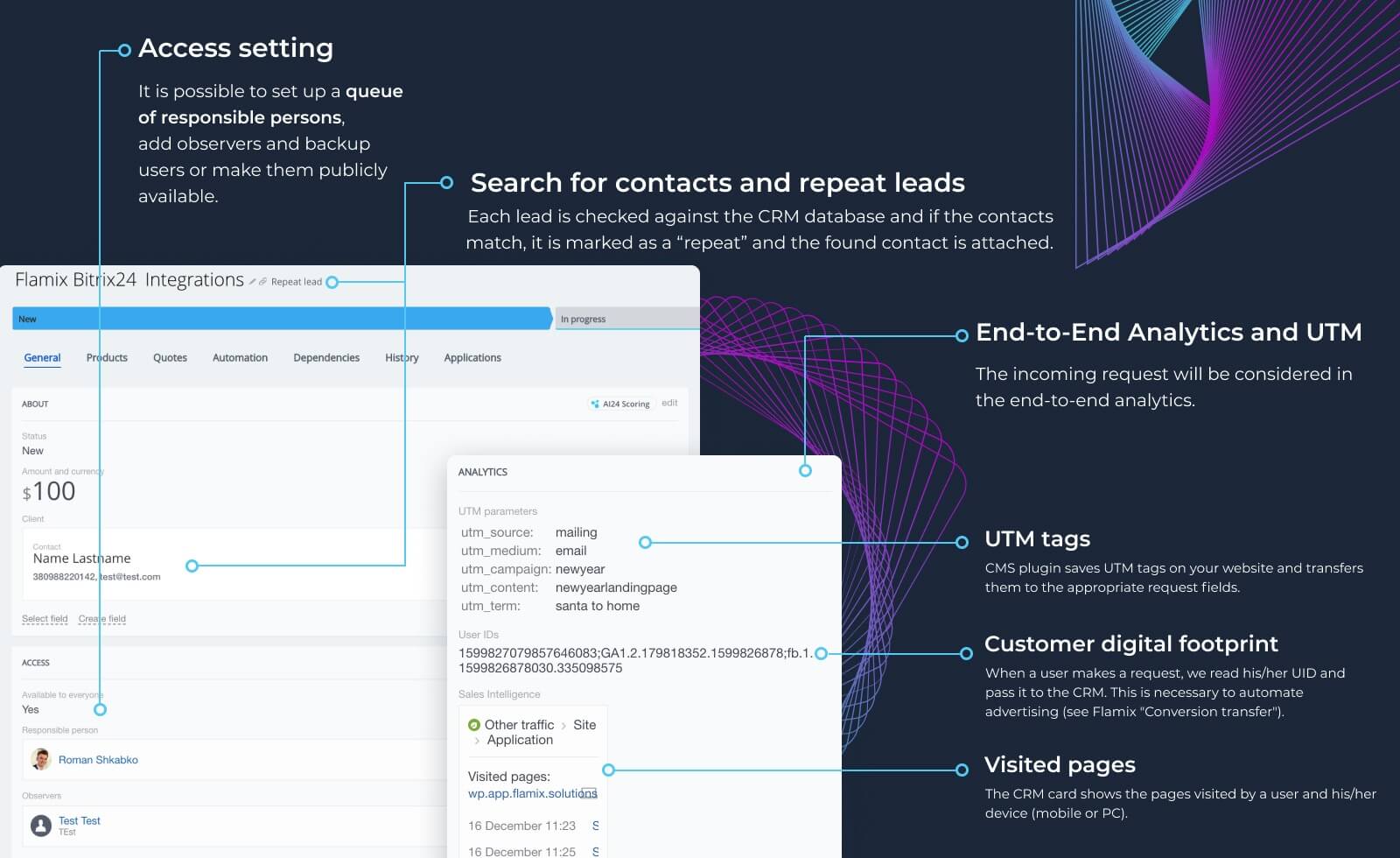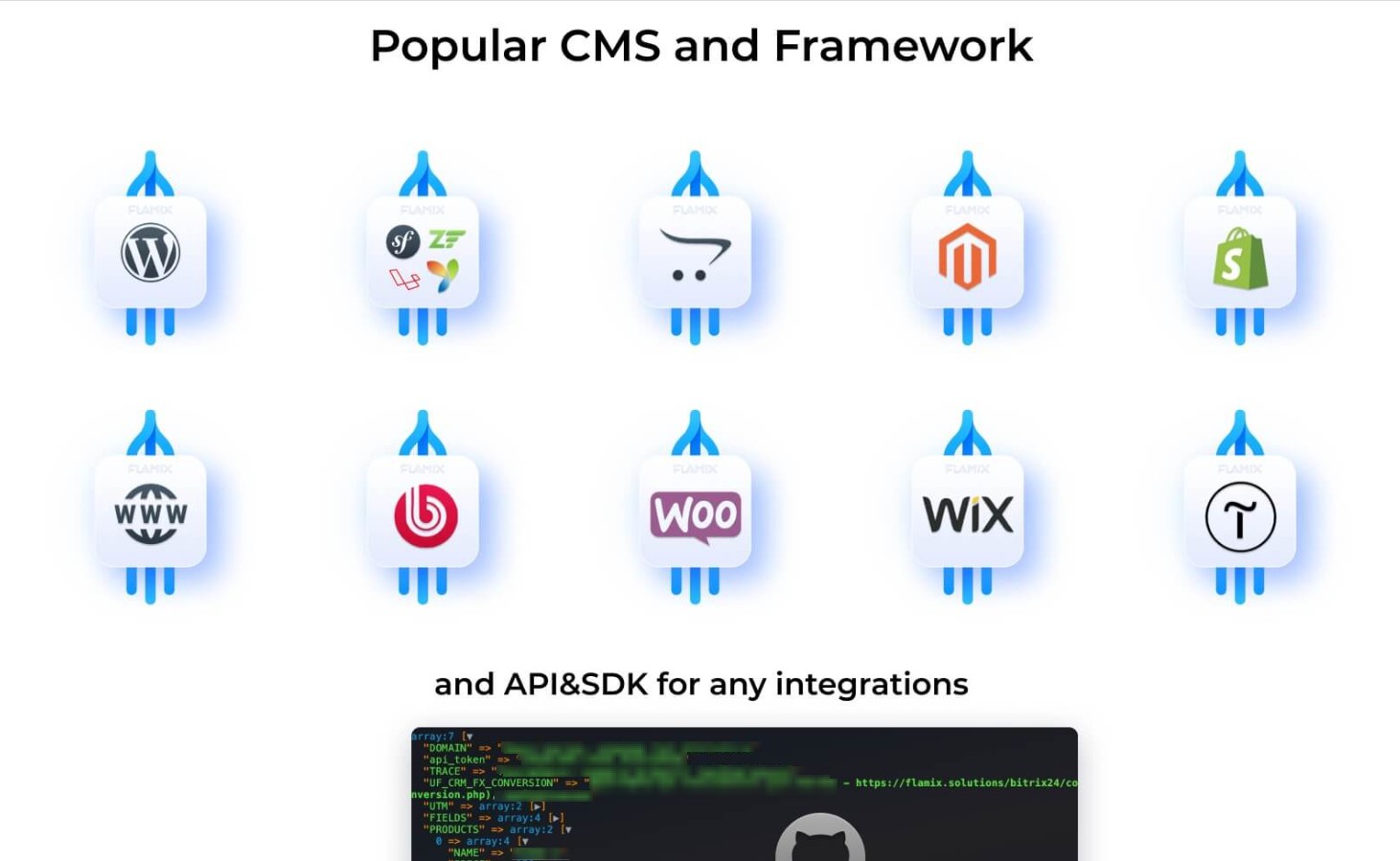WordPress forms integration
Any forms. Official WordPress modules. Simple. Unlimited
-
Evaluación
-
Instalaciones2441
-
DesarrolladorFlamix
Can be integrated (all modules are included in THIS application):
- Contact Form 7;
- Ninja Forms;
- WPForms;
- Elementor Forms;
- Fluent Form;
- Forminator;
- Gravity Forms;
- Divi Contact Form;
- Any custom form.
Features:
- Automatic transfer of forms into Leads and Deals;
- Comprehensive analytics (UTM tags, visited pages, and Sales Intelligence);
- Linking previously created Contacts/Companies (search by phone and/or email);
- Auto-formatting of phone numbers (support for 200+ countries);
- Simple plugin modification;
- No limits on the number of websites and forms/orders!
- Tracking and transmission: UTM, SmartUTM, Google Client ID, Facebook Client ID and visited pages;
- Built-in support for the plugin for sending offline conversions;
- "Repeated Lead" control;
- Notifications about new applications;
- Each client works with the salesperson who previously served them (optional);
- Support and help with setup.
Pricing (cancel anytime)
Free 30-day trial. Monthly and annual subscription prices.
.png?1748426171478)



.png?1748426171478)




.png?1748426171478)
.png?1748426171478)